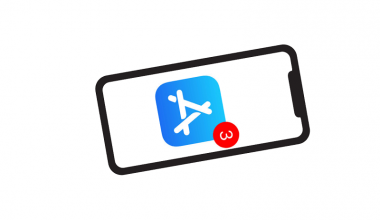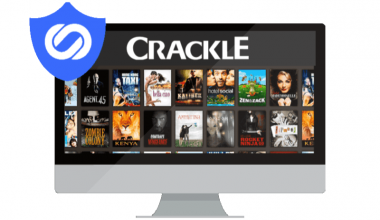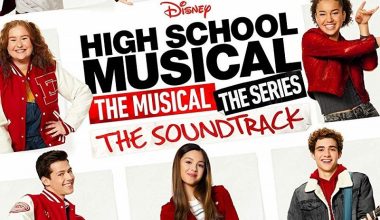A cache is a temporary data stored as files in a device. A running program stores files from its recent activities to yield better performance. These files are a fair chunk on your device. On the other hand, they are just as important.
A running app recalls associated information that is stored in your file manager. Usually, when an app is launched, your device uses a cache for quicker access. This makes operating more effective. Nevertheless, you must take note that only associated files are stored. For example, Audiomack can only store cache files from itself to provide quicker access to streamed songs. On the contrary, it can’t store files from another app. For this reason, we say cache works with associated files only.
What are cache files?
A Cache may be termed as junk but it adds some benefits to software performances. Somehow, it is easier to access a program that has been opened because of its associated files(Cache).
Contrarily, it may be destructive at times. This happens when the cache is corrupted. Typically, you don’t delete cache frequently. Instead, you should manually delete corrupted files. How do you know if a cache is corrupted? It is often noticed when a running app begins to malfunction. At this point, you should think of clearing the cache files for the same app.
How to clear caches on Android device
Deleting cache on Android is a quick and easy process. Over time, your phone saves data that are of no use anymore. You can delete this data to free up some storage space. Cache files on Android are classified into two types; clearing of application and browser caches. Above all, it often helps to boost operating performance.
Method 1: Clear browser caches
Here’s a short guide on how to do this:
- On your Android device, launch the mobile browser app.
- Open a dropdown menu by tapping the three dots located at the top right of the screen.
- Navigate to History and then Clear browsing data.
- Preferably, you can use the Time Range dropdown menu to select whichever date of data that you wish to clear.
- Go to Cached images and files and delete cache by tapping on the Clear data option.
Method 2: Clear Third-party apps cache
A Cache is stored to improve your experience when running apps on your Android. Of course, it is useful but needs to be occasionally cleared. Often when apps misbehave or suddenly stop running, cache clearing is best to resolve the issue, removing corrupted files. So, we should notice that it comes with two benefits. One is freeing up your storage space while the other one is fixing app misbehaviors. Here’s how to clear third-party apps cache:
- Locate the Settings menu on your device.
- Navigate to Storage.
- After that, tap Internal storage. There, you would see an option that displays Cache data. Tap it.
- Confirm the deletion on cache data by tapping OK when a dialog box appears, asking you if you’re sure about it.
Clearing app cache only removes temporary data from a program. Data like account information and other related ones cannot be erased with this technique, you would need a different guide to do that.
How to clear caches on a desktop device
Computer cache is usually stored in a hard disk and RAM. It is utilized for storing data that were accessed in the past. In general, it helps to improve your experience with the desktop.
Browsing web pages may seem a bit faster with cache because loaded pages are being stored, hence, it doesn’t need to be accessed from its sources. This, however, makes it important. Nonetheless, a cache is termed as short-term or temporary data and must be sometimes cleared.
Desktop cache varies in different forms and each one is deleted by going through a similar process. We have the stored, temporary, DNS caches and more. Here’s a quick emphasis on the procedures to follow.
Method 1: Clear DNS cache
Clearing DNS cache is often suggested when there are issues with browsing. The process for clearing this form of cache is emphasized below:
- Type “cmd” in the search box to open the command input.
- In the space provided, type ‘ipconfig/flushDNS’ and press enter.
Having done that, the DNS cache will be erased.
Method 2: Clear temporary cache
- First, select the Windows icon located at the bottom left of the screen and click Run.
- Once the command box opens, type %temp% and press enter.
- Delete loads of files that are displayed.
- Open the command box and repeat the process.
- Lastly, open the command box and put down ‘Prefetch.’ Delete all files.
Method 3: Clear disk
- In the search box, type “cleanmgr” and choose the Disk cleanup option from the results.
- Carefully go through the drives one by one to scan files and clear them.
- Select the drive “C,” then press OK.
- Tap on “Clean up system files” upon checking the required box.
- Initiate the process by clicking OK.
How to clear web browser cache
Doing this depends on the type of browser you’re using. Let’s look at each process.
Internet Explorer
- Launch the browser.
- Choose the ‘View and select’ option.
- Follow this sequence; General > Privacy > Clear > OK.
- Launch the browser and tap the three lines at the top right of the screen.
- Follow this process; Show advanced settings > Privacy.
- Select “Clear browser data” and “Empty cache” in the checkbox displayed.
Mozilla Firefox
- Launch the browser and select the Firefox button located at the top.
- Navigate to History and “Clear recent history.”
- Select the details option and click on the Cache section.
- Set the time range and use the “Clear now” button.
Conclusion
Conclusively, the above steps can be used to clear cache files on both Androids and desktops. Note that it varies on desktop and can be cleared with the aforementioned procedures. Users with different desktop versions should observe the emphasis made as they are similarly used.
Use a VPN to protect your online privacy and security. You can try it for free for 7 days and moreover, you really don’t need to know anything about computers as RitaVPN is the easiest VPN. VPN download