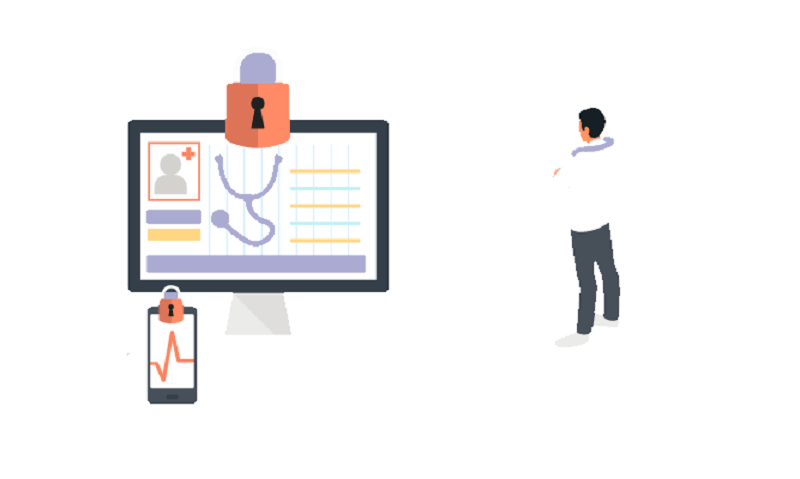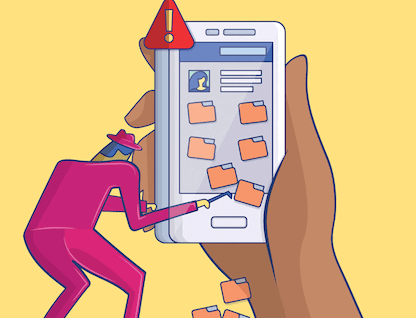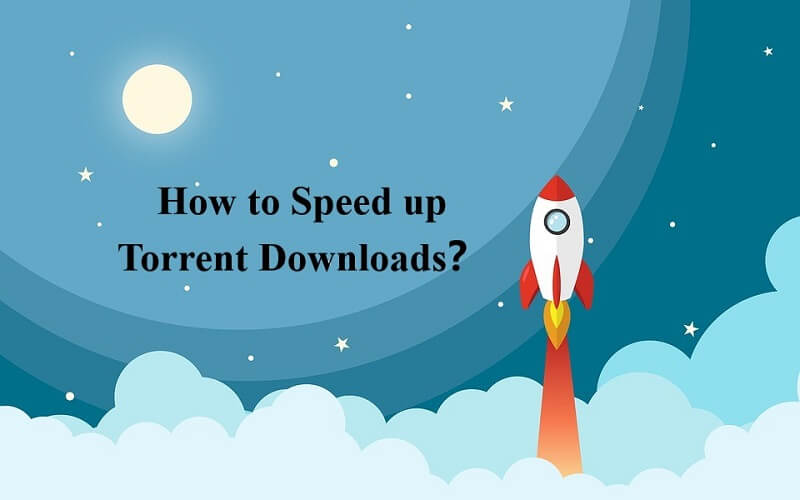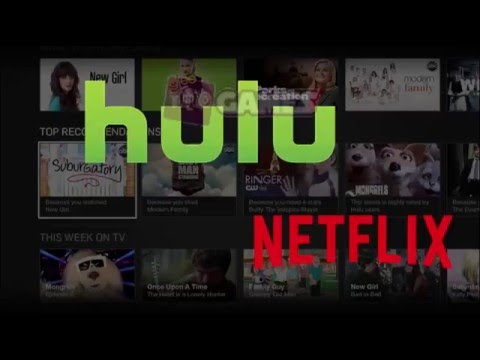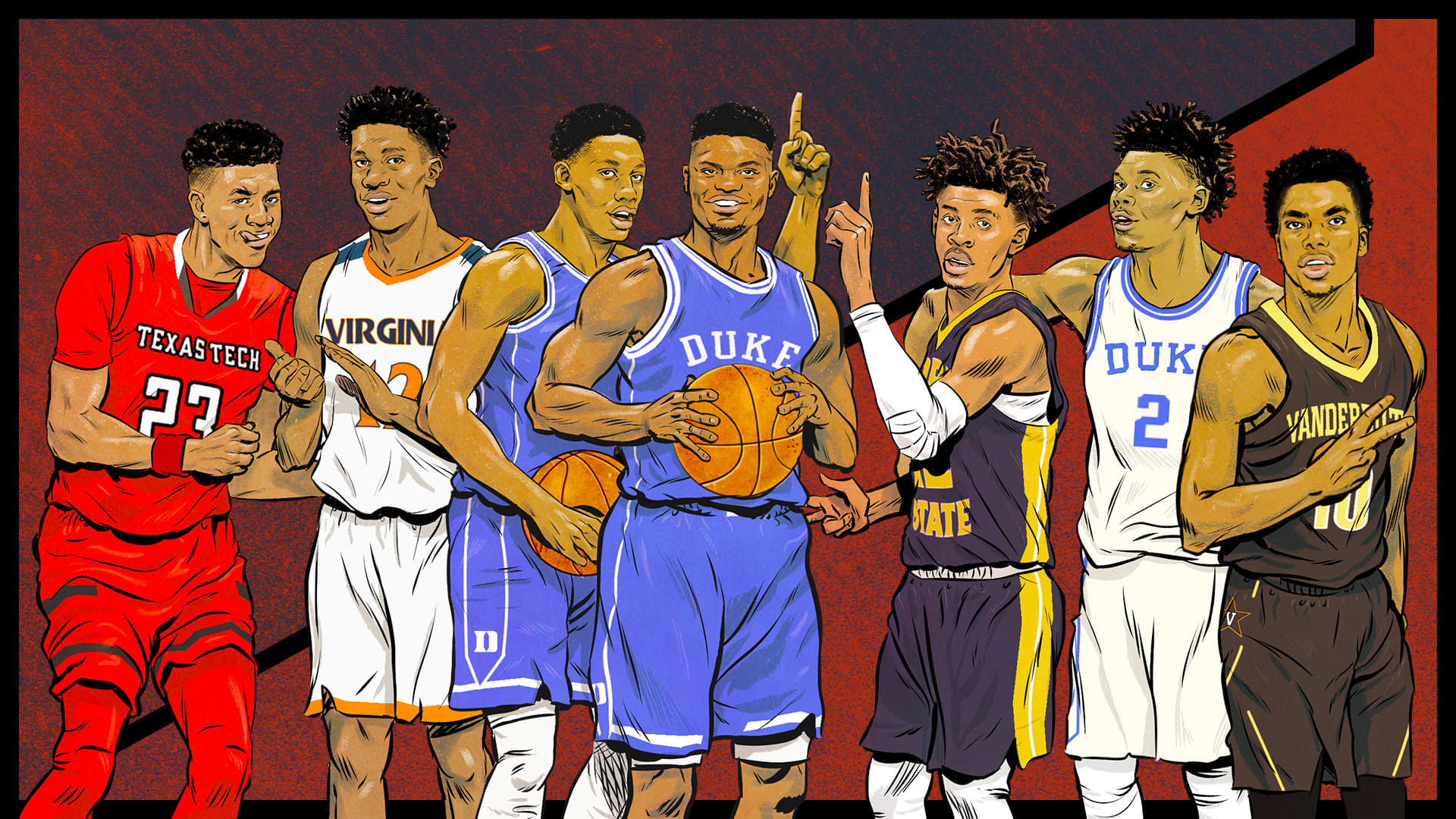As we mentioned before, using a password reset disk is the most effective way to open your Windows computer when you forget the logon password. But you may have some problems when using a password reset disk. For example, can I create a password reset disk after I forgot the logon password? Can I use a password reset disk created by other people?
If you want to know the answers and learn how to create and use a Windows password reset disk, keep on reading.
What is a password reset disk?
A password reset disk, stored on a USB flash drive or a floppy disk drive, allows you to reset the password of your locked computer.
What you should know before starting?
Creating a password reset disk is very easy. You don’t even need any technical knowledge. However, there are several things you need to know before you create a Windows password reset disk.
- First of all, you should create a password reset disk for your Windows computer account when you know the logon password. If you forget it, you are not able to create a password reset disk. In other words, you are not able to open your computer with a password disk when you forgot the password if you haven’t created one.
- You can’t create a password reset disk by using your Microsoft account. So, you should log on to your local user account if you want to create a password reset disk.
- You also need a USB drive or a floppy disk and a floppy drive to create a password reset disk in Windows.
- You can only create one password reset disk for each local account. However, you can use one USB flash drive to store many password reset disks. Therefore, the password reset disk you created for your account doesn’t work on other people’s computers. They should create their own password reset disks.
- After you finish creating a Windows password reset disk, you’d better put it away and remember the place you keep it in. If someone else gets your password reset disk, he can easily get access to your computer. And you will be kept away from your own computer.
- One good thing is that creating a password reset disk to help you access a locked computer won’t cause damage to your data on the computer. But back up your important data can nip in the bud.
- Once you create a password reset disk for your Windows computer, you can use it every time you forget the logon password even if you have changed the password.
How to create a password reset disk?
To create a password reset disk, you just need a USB flash drive or a floppy drive and floppy disk. Because there is a built-in password recovery tool named Forgotten Password Wizard that will help you create a password reset disk for your Windows computer.
- Insert the USB flash drive or floppy drive into your computer.
- Log on to the local account for which you want to create a password reset disk.
- Open the “Control Panel” to find the “User Accounts”. There are many options to secure your account. In the left panel, click on “Create a password reset disk”.
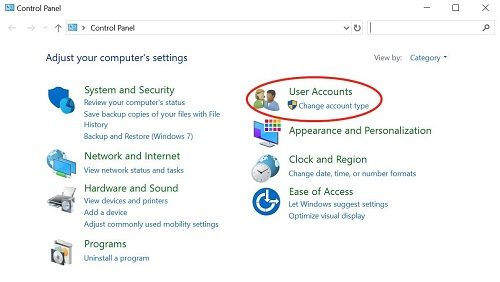
- To make it easy, you can type “Create a password reset disk” in the Windows search box and select “Create a password reset disk” from the results.
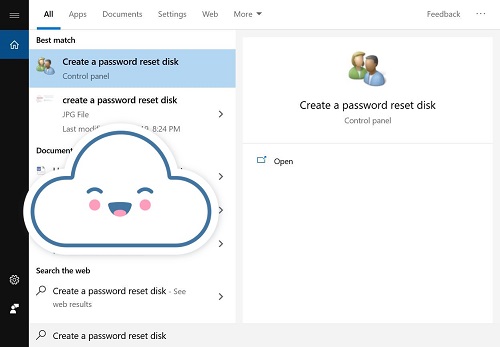
- If your USB drive or floppy drive connects the computer successfully, the “Forgotten Password Wizard” will appear. To continue, click “Next”.
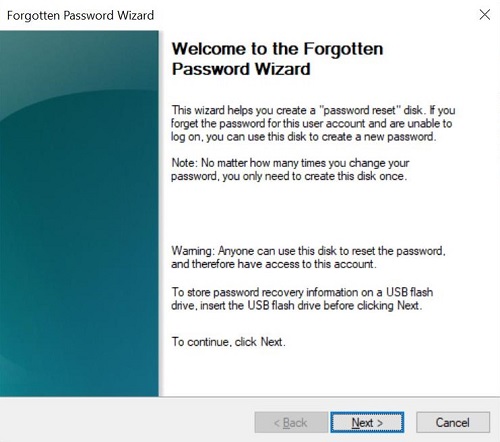
- When you are required to select a drive to store password information about the current account, choose the previously inserted USB flash drive or floppy drive that you want to create a password key disk in and click “Next”.
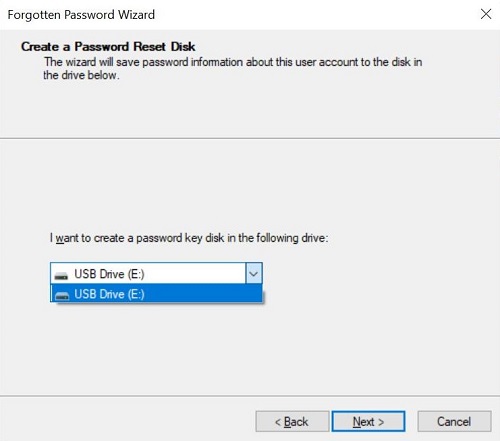
- On the next pop-up window, you need to enter the logon password of the current account to start the process of creating the password reset disk.
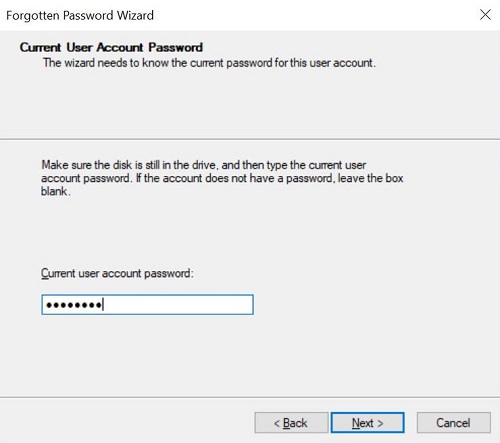
- Click “Next” when the process bar reaches 100%.
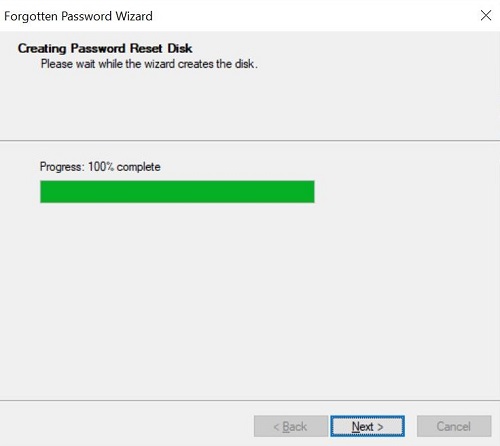
- Finally, click “Finish”.
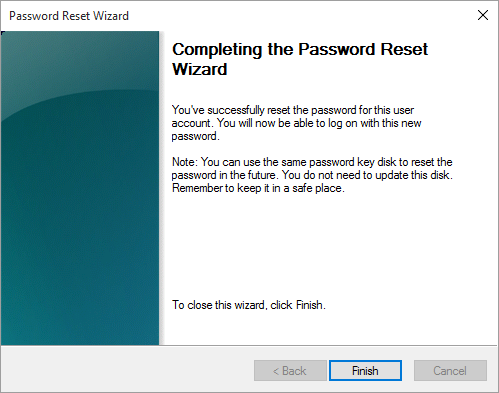
- If you succeed in creating a password reset disk for this local account, you will find a file named userkey.psw in the USB drive.
How to use a password reset disk?
Now that you’ve created a password reset disk for your account, you may wonder how to use it. In fact, using a password reset disk is much easier than creating one.
- You will see “Reset password” under the password box if you tried to open the computer with an incorrect password.
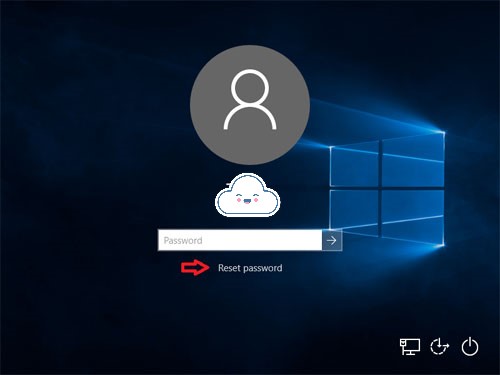
- Insert the password reset disk you have created for this user account just now and click on “Reset password”.
- Then, the “Password Reset Wizard” appears. Click on “Next”.
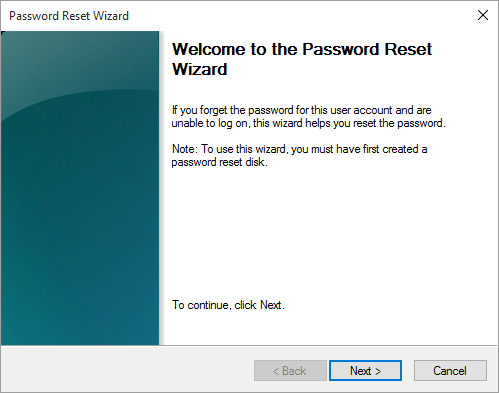
- If the password reset disk connects to your computer successfully, you will be able to select it on the next pop-up window.
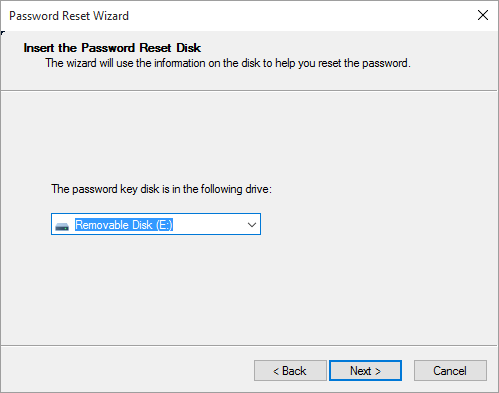
- Taping “Next”, you will be asked to create a new password for your account. We suggest you create a strong but easy-to-remember password.

- Click on “Next” and then “Finish”.
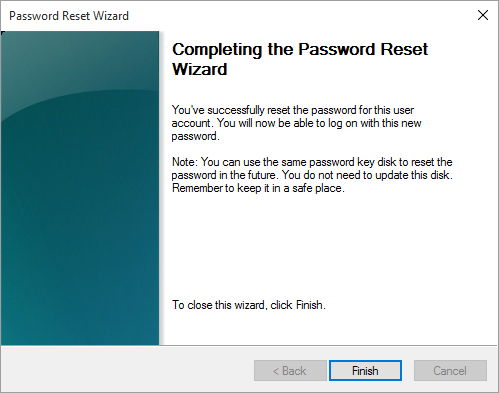
- The “Password Reset Wizard” is closed and you are back to the logon screen.
- This time you can open your computer with the new password you’ve just created.
In conclusion, a Windows password reset disk is rather valuable and easy-to-use. But there is still something you need to pay close attention to. We believe that you can answer the questions at the beginning of this article.
Passwords are everywhere in our life. You got multiple passwords for different accounts. Creating strong passwords is essential for the security of your devices and data security. But it is not enough. We recommend you to use a VPN service to protect yourself from data breaches and cyber attacks.