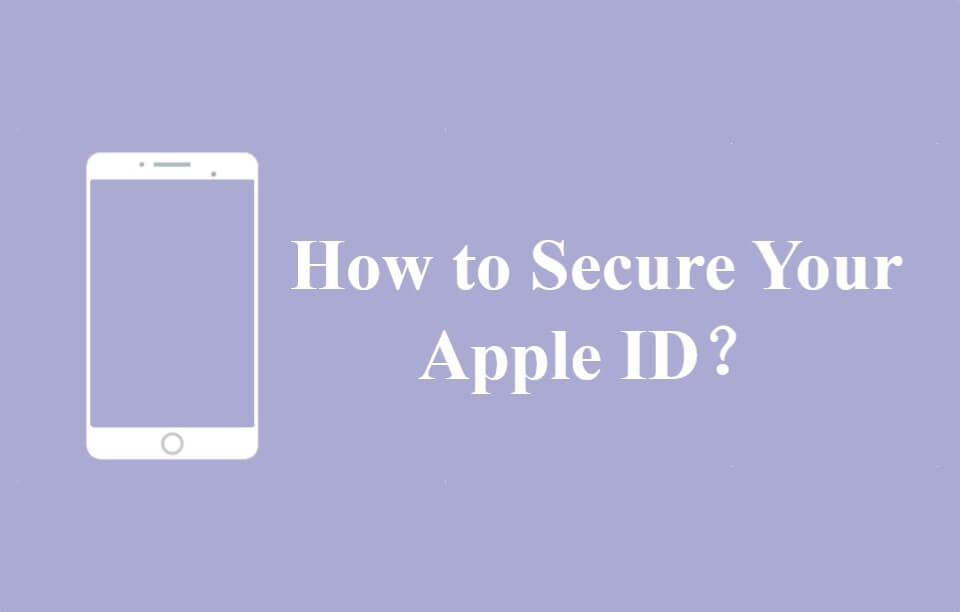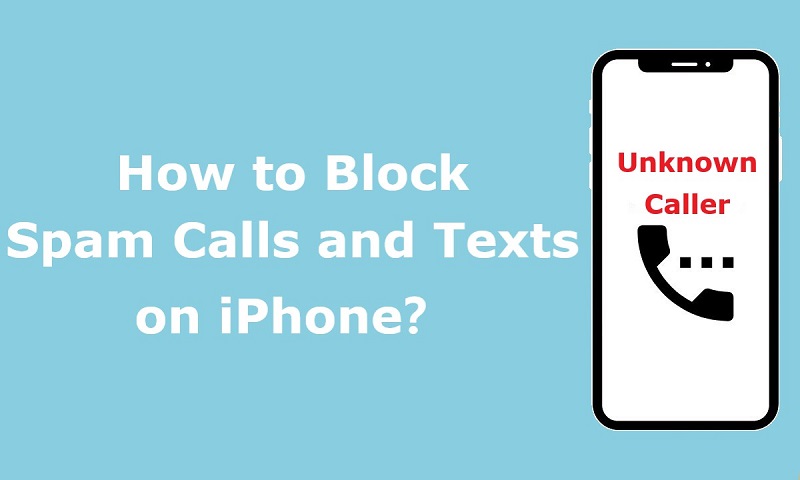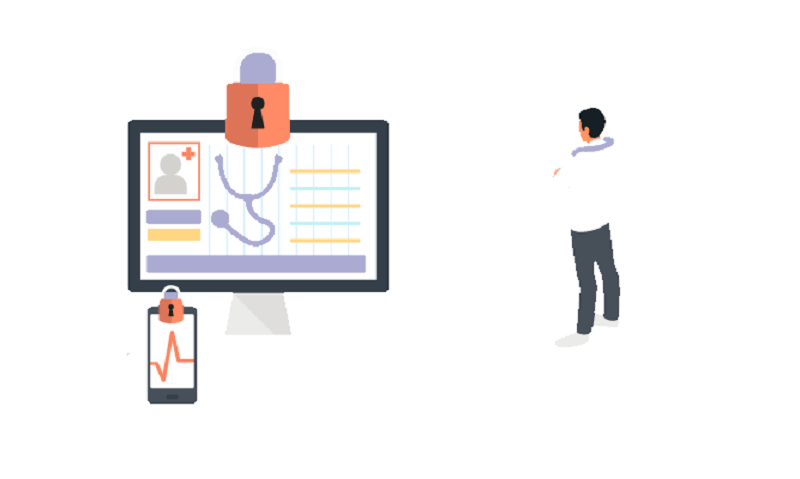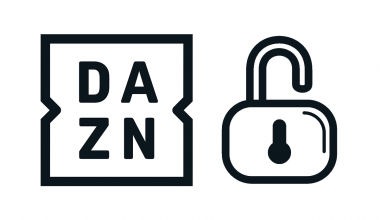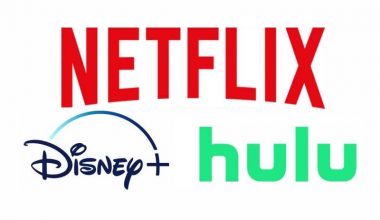Apple ID plays an important role in downloading or purchasing apps in the App Store. Apple users also need an Apple ID to log in to iCloud so that they can manage photos, videos, contacts and backups.
Once your Apple ID and password are stolen, it will not only cause the disclosure of sensitive personal information but also expose our mobile phones and computers to the risk of being locked remotely for malicious purposes. So, it is extremely essential for you to prevent your Apple ID from being stolen. What can you do to secure your Apple ID?
Create a strong password for your Apple ID
It is often the case that most people use the same password to sign up for various Internet services. Hackers are happy to see that. Once one of these accounts is stolen, other accounts won’t be spared, which causes much bigger losses.
Although Apple requires users to use a combination of uppercase letters, lowercase letters and numbers, it has no way of knowing whether a password is being used for other Internet services. It is the users that should raise their awareness of web privacy and security. We strongly recommend you set a separate password for each account. If it is hard for you to do so, you’d better use different passwords for important accounts, such as Apple ID.
Although many good password managers such as LastPass and 1Password can help you manage and even generate passwords, it is a good idea to create hard-to-crack passwords for essential accounts by yourself. You can use your own way to design a combination of passwords for these important accounts to ensure that each service has a different password.
Turn on “two-factor authentication” for your Apple ID
In addition to level up the security of your password by setting password creating rules, Apple also allows you to use two-factor authentication to ensure the security of your Apple ID. Two-factor authentication, as the name implies, verifies your identity by the Apple ID password and another authentication factor when you try to log into your Apple ID account. As long as you turn on two-factor authentication, identity verification via a trusted device is required when signing in to your account on a new device even if your password is entered correctly. That is to say, others cannot access your Apple ID account with the password. Therefore, for the sake of your Apple ID’s security, we suggest you secure your Apple ID by enabling two-factor authentication.
Remove old devices and phone numbers from trusted devices and phone numbers
Before enabling two-factor authentication, it is a good idea to check the security settings of your Apple ID. For example, check if all the trusted phone numbers and devices for your Apple ID are still used by yourself. If you have already changed your phone number, you should remove the old phone number from the “trusted phone number”.
How to enable two-factor authentication for your Apple ID?
Two-factor authentication is only available when you are using iOS 9 or later or OS X El Capitan or later. You should enable it on an iOS or macOS device on which you have logged in with your Apple ID.
If you’ve ever set up two-step authentication for your Apple ID, you’ll need to turn it off first by logging into the Apple ID account page. Then, you can set up two-factor authentication on your iPhone, iPad, iPod or Mac by doing the following steps.
If you are using iOS devices,
- Open your “Settings”.
- Click on your name.
- Click on “Password & Security”.
- Click on “Turn On Two-factor Authentication”.
- Follow the instructions to register a trusted phone number.
If you are using macOS devices.
- Tap the Apple menu to open “System Preference”.
- Click on “Apple ID”.
- Click on “Password & Security”.
- Click on “Turn On Two-factor Authentication”.
- After that, you can also do as it prompts.
Note: Two- authentication cannot be turned off unless you have recently updated your account. And you can restore the previous security settings within two weeks via the registration confirmation email. However, to secure your Apple ID, we do not recommend that you turn off this feature.
Use a separate email address for your Apple ID
When you first register an Apple ID, you may use an email that you often use. However, your Apple ID is much more important than you think. It not only helps you remotely lock your lost phone and erase data from it but also protects contacts, memos, photos, videos and other information stored in your iCloud. You really should use a separate email address for your Apple ID to protect your email from being hacked easily.
In addition, I suggest you choose a more secure email service provider. If you find the email service you used to register an Apple ID get involved in a large number of security issues, you’d better stop using this email address and change your Apple ID password.
DO NOT share your Apple ID with others
You shouldn’t share your Apple ID with your family or friends because increases the risk of personal information leakage. If you log into your Apple ID in iCloud to sync your photos, videos or contacts, others you share this Apple ID with also have access to these data.
To share purchased apps with your family, we suggest you use Family Sharing which allows you to share photos, apps, and music with your family.
Develop good habits to improve online security and privacy
Now that you’ve taken many measures to protect your Apple ID, it is also important to have good habits while surfing the Internet. Bad online behavior can be exploited by hackers to steal your Apple ID no matter how secure it is.
For example, use unsecured public wireless networks, especially those can be connected without a password. You should use your mobile network while you are outside. Your personal data is worth more than mobile data.
To develop good habits while online, you can get started with using a trustworthy VPN. RitaVPN is a good choice for you.