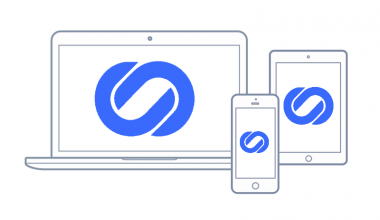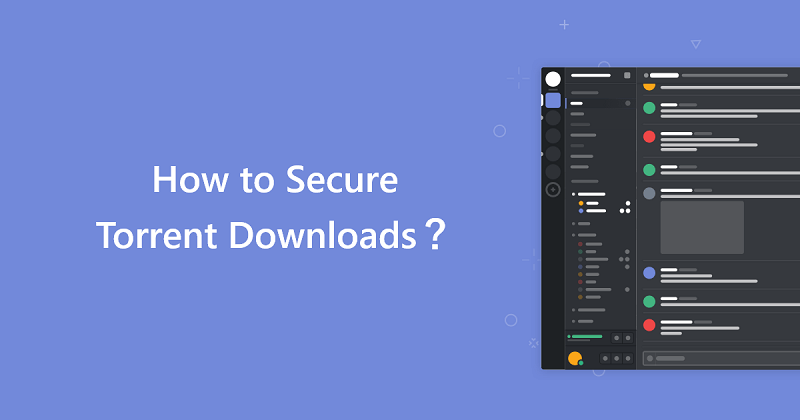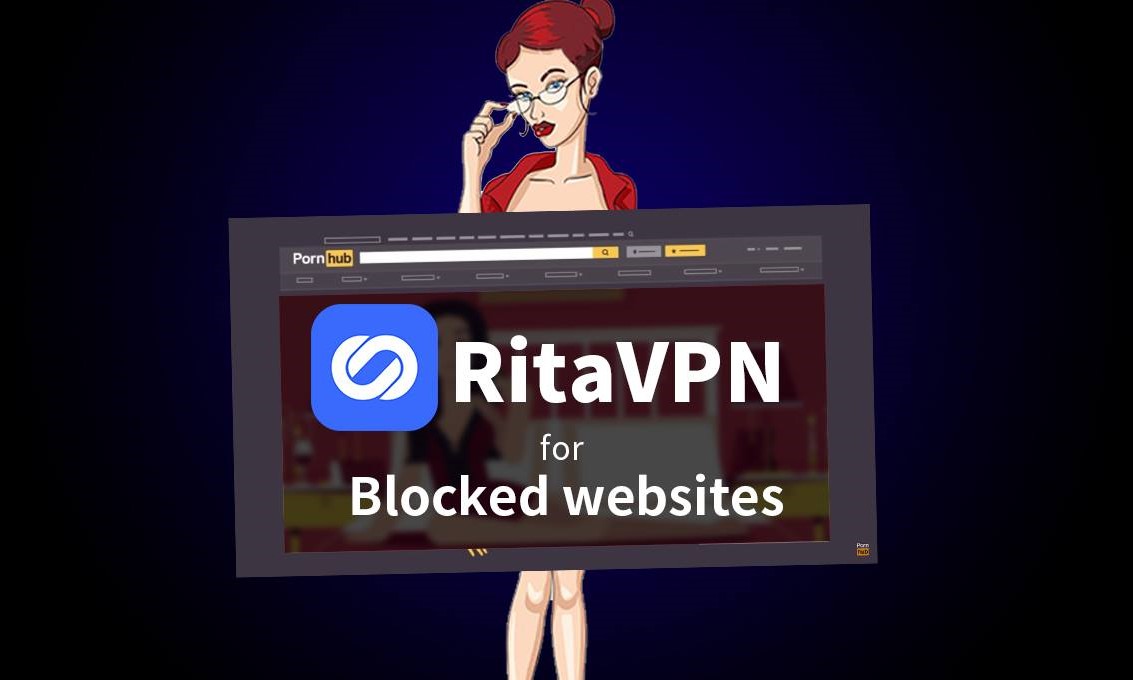Android is among the most robust operating systems, but it is also vulnerable to performance issues, and these problems can arise anytime. When you use your Android phone, you can evaluate the quality if it is still going well or dropping. If you feel something is wrong in your device, mainly when you’ve updated the device or have installed the new application, you should check the efficiency of android without that new application or upgrade your device by going into the safe mode. You can only use the essential applications and services during safe mode.
What is Safe Mode
When you run your device into the safe mode, all the third-party apps won’t run more. If your mobile phone is getting too hot, suffering from battery issues, or the performance of your phone going down, by going into the safe mode, you can easily find the suspicious application which was creating all these problems in your device.
You cannot access any applications that you have installed to your mobile while being in safe mode and the “Safe Mode” icon also appears on the lower-left corner of your mobile phone.
How to Turn Off Safe Mode
You should turn off the safe mode in your android after turning it on because in this mode, the performance of the android phone is restricted. The following are some methods of turning off the safe mode.
Method 1: Restart the Device
Restarting your android phone is of the most natural step for turning off the safe mode.
- Press and hold your Android phone’s power button.
- There will be an option for “Restart.”
- Now, in a while, your mobile will restart, and you’ll see that your phone is no longer in safe mode.
This method turns off the safe mode but if the safe mode is still on, go to the next method
Method 2: A Soft Reset
It’s quite easy to execute the soft reset. It’s not going to delete the personal files. It also removes all the temp data and unwanted data. It’s a perfect way to turn off Safe mode on Android devices.
- Press and hold your Android phone’s power button.
- You will see a “Power off” option. Select it, and your device will be switched off
- After some time, turn on the mobile
Now your phone will be no longer in safe mode, and this method will also remove the junk files on your device. If the safe mode is still on, you can follow the next method
Method 3: Break all Power
This method involves disconnecting the powers and resetting the SIM card for turning off safe mode in android devices.
- Take out the battery of the android device by removing the back cover. (Not all the androids have this facility)
- Remove the SIM cards
- Insert the battery and SIM cards again
- Click and hold the power button to switch on the mobile.
How to Turn on the Safe Mode in Android Phones
The following are the methods of turning on the safe mode in an android device.
Method 1: From the “Power off” menu
- Hold the power button for some time, and a menu will appear
- Now press the “power off” option for some time
- A new prompt will open and will ask to reboot the device in safe mode. Press “Yes”
Your mobile will now reboot into the safe mode.
Method 2: Holding Volume Down + Power
- Turn off your android device
- Press and hold both the button of Volume down and Power
- After some time manufacturer’s logo will appear
Method 3: Holding Volume up + Volume down
- Turn off the android phone
- Hold the power button, and after some seconds, the manufacturer’s logo will appear.
- Release the power button
- Now press both the volume up and Volume down key at the same time immediately
- The device will boost up after some time
What you can do in the safe mode
Being in safe mode, you can uninstall the troublesome applications and use the core features of your mobile. Once you notice that your bug in your android is gone in Safe mode, so you can uninstall applications one by one and recheck them in regular mode and try to locate the problematic application.
You can also reboot your phone and only download games and apps after each update. If your mobile phone still overheats, crashes, or performs poorly, it indicates a problem in the hardware or operating system. You can try the factory reset or call the mobile supplier or dealer if that doesn’t fix things and find out something about the fixing and restoring the device.
What to Do If You Don’t Get the Safe Mode Option
Different manufacturers of mobiles use modified versions of android. Some of the manufacturers are using the older version of android.
There is an alternatives way to turn on the safe mode in android devices. In some old versions of the android, in the power menu, when you press the Power off button and still don’t see any prompt for safe mode, then press the restart button.
What to do When You Still Have problems in Safe Mode?
If the problems in your android phone are not resolving even in the safe mode, it indicates the hardware issues. Backup the data of your android and start a factory reset. Go to the repairing shops first, and if that doesn’t work, you should replace the mobile.
A Virtual Private Network service can protect you from hackers and packet sniffers. RitaVPN is one of the best VPN services. It encrypts your personal data by changing your IP address and you can access any unblocked website or content.