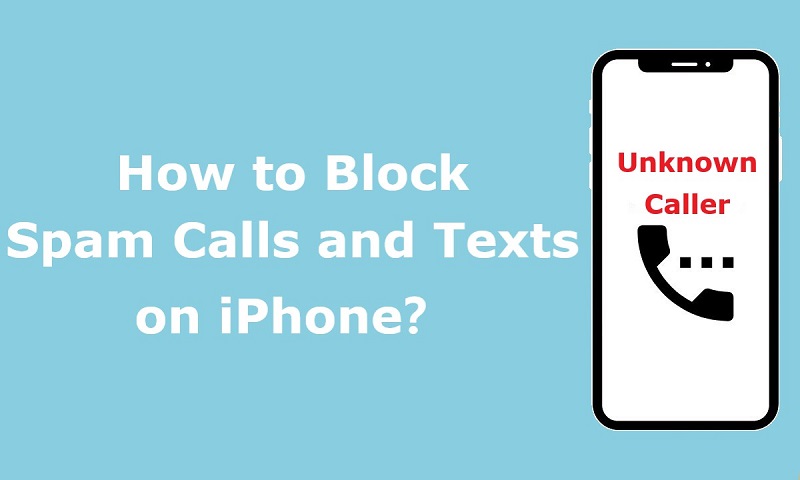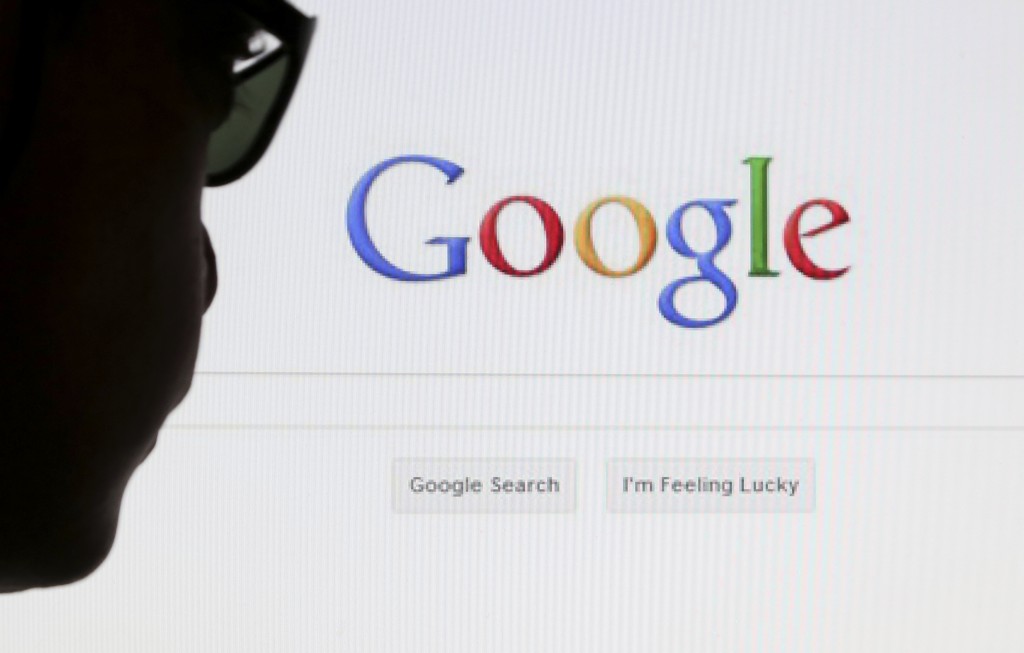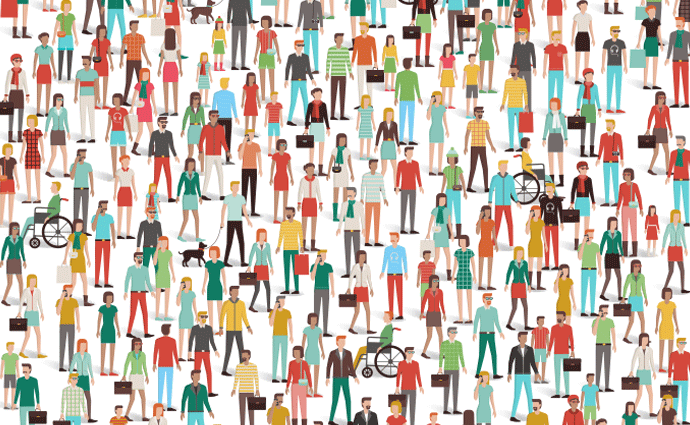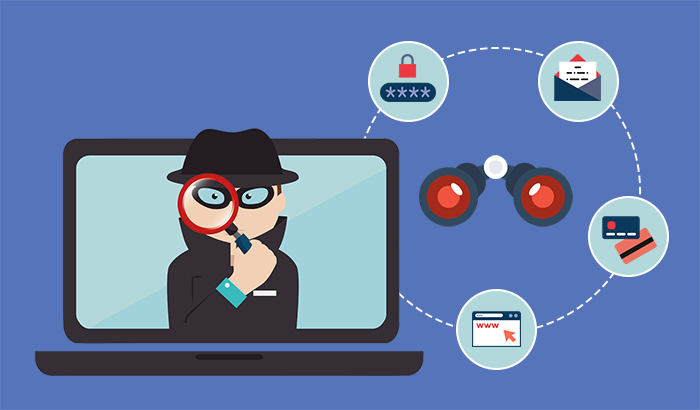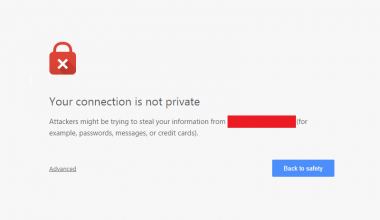Are you annoyed at spam calls and texts? We believe that most iPhone users receive some spam calls or text messages everyday. Today we are going to show you some methods of solving this problem.
How to block spam calls?
- Silence Unknown Callers
If you turn on Silence Unknown Callers, any incoming call that is not saved in your contacts will be hung up automatically. If you turn on voicemail, it will be automatically sent to your voicemail.
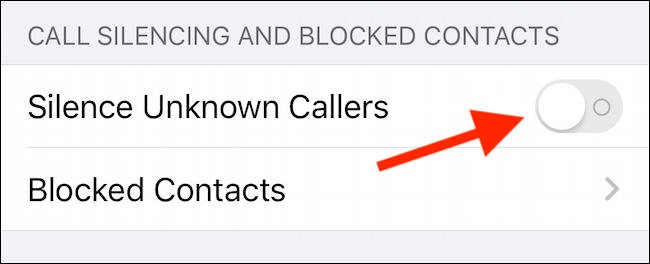
In addition to the number in your contacts, the phone number that you’ve recently contacted or is suggested by Siri (such as the phone number you received from someone else via email or text messages) won’t be blocked.
Thus, you’d better make sure that you’ve stored all of your important contacts on your iPhone before you enable Silence Unknown Callers. Otherwise, you may miss important phone calls.
Here is how to turn on Silence Unknown Callers:
1.Open “Settings” on your iPhone.
2.Tap “Phone”.
3.Scroll down to “Silence Unknown Callers”.
4.Click on “Silence Unknown Callers” to enable it.
Note: if you made an emergency call, “Silence Unknown Callers” will be turned off for the next 24 hours so that your iPhone can be reached.
- Do Not Disturb
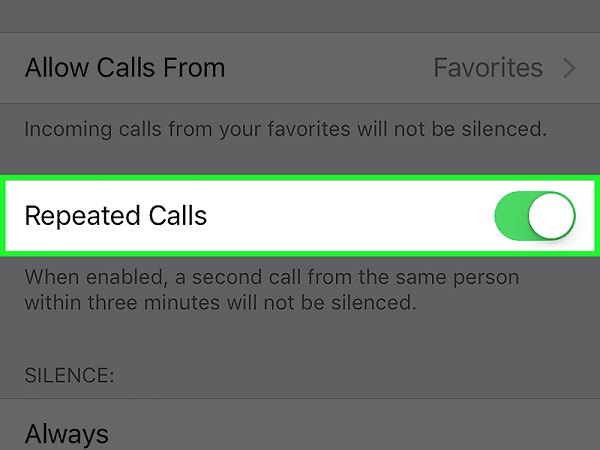
But Silence Unknown Callers is not a good solution to spam calls because there are probabilities that you miss important calls. Especially when you often receive clients’ phone calls from different numbers or you have to answer calls from the delivery man. Silence Unknown Callers sometimes brings inconvenience to your daily life. Thus, “Repeated Calls” on your iPhone seems a good choice for you to avoid missing calls that you don’t want to miss. First, go to “Settings” and turn on “Do Not Disturb”. Then, you can find “Repeated Calls” in this section. Once you enable it, a second call from the same number within three minutes won’t be silenced. However, Do Not Disturb will silence calls and notifications. We recommend you use it temporarily.
- Third-party call blocker apps
If this integrated feature is not enough for you to avoid spam calls, you can also download an app to detect and block unwanted calls.
Once you’ve got a third-party call blocker app on your iPhone, you need to adjust the settings to allow this app to block spam calls or even texts for you.
1.Open “Settings” on your iPhone.
2.Tap “Phone”.
3.Select “Call Blocking & Identification”.
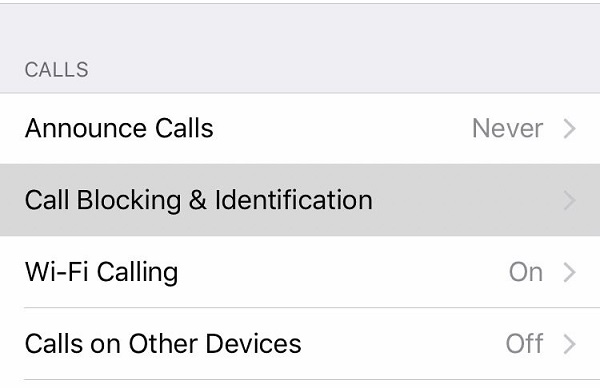
4.In this section, click on “Allow These Apps To Block Calls And Provide Caller ID”.
5.Then, you can enable an app to block spam calls.
How to block spam texts?
It is often the case that you get spam text messages from email addresses instead of phone numbers. Because they are iMessages. So, you can take measures to avoid spam texts from iMessage.
- Filter Unknown Senders
Turn on “Filter Unknown Senders”, you won’t see notifications for iMessages from a stranger. When you receive an iMessage from someone you don’t know, iOS will automatically put it in the relevant group.
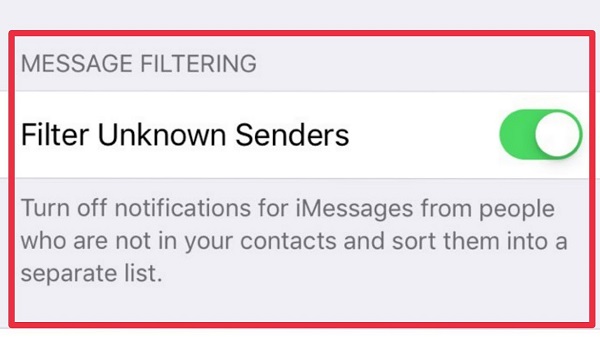
Here is how to turn on Filter Unknown Senders:
1.Open “Settings” on your iPhone.
2.Tap “Messages”.
3.Click on “Filter Unknown Senders” to enable it.
- Remove your email address from iMessage
Since many spam messages are sent through email, you can remove your email address from the iMessage list.
1.Open “Settings” on your iPhone.
2.Scroll down and tap “Messages”.
3.Tap “Send & Receive”.
4.You will see an info icon next to your email address. Tap it and then “Remove This Email”.
- Turn off iMessage
1.Open “Settings” on your iPhone.
2.Tap “Messages”.
3.Click on “iMessage” to disable it.
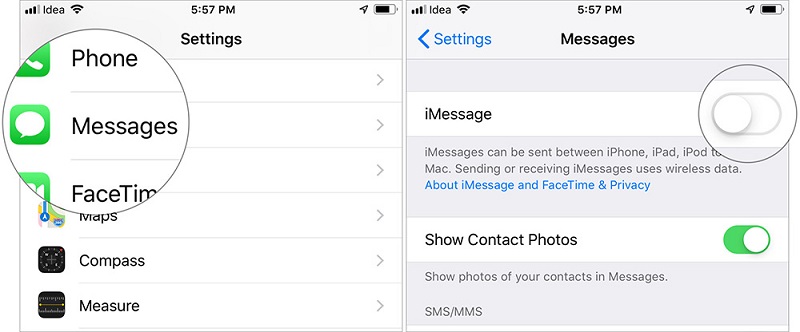
Although iMessage allows you to send texts via WiFi and encrypts your texts, you can still get the same function from other messaging apps.
How to clear spam texts?
If you’ve received a lot of junk messages and want to make room for photos, videos or others, you should learn how to delete them. You can tap and hold the message to tap “More” when it appears. Choose the message you want to delete and click on the trash can. iPhone also allows you to delete one or multiple conversations.
It is not an easy task to delete so many messages one by one. You can also set your iPhone to automatically delete old messages. By default, iPhone saves all your messages forever.
1.Open “Settings” on your iPhone.
2.Tap “Messages”.
3.Tap “Keep Messages”.
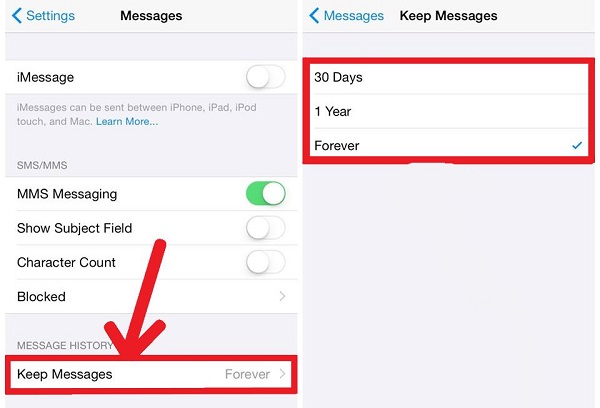
4.Select a time that you want to keep your messages.
Last but not least, if you are also looking for a VPN service to secure your Internet connection and surf privately online, we highly recommend you use RitaVPN.