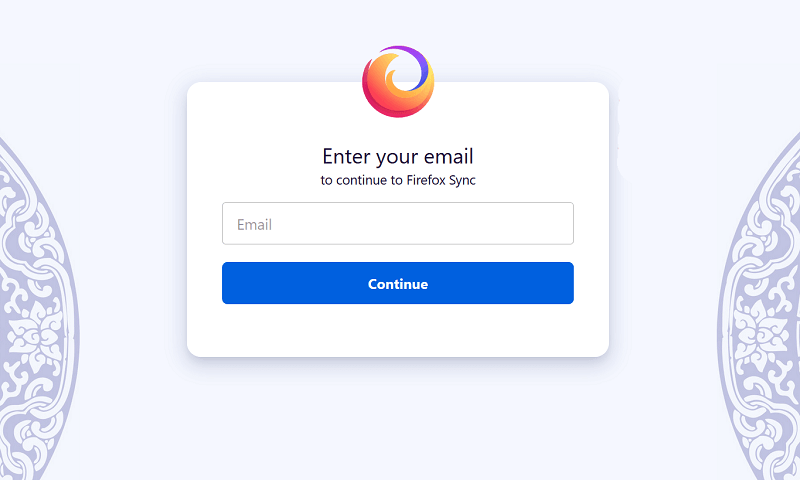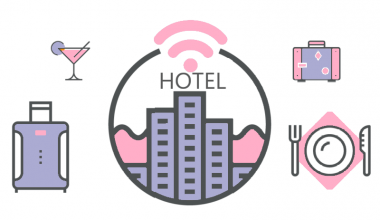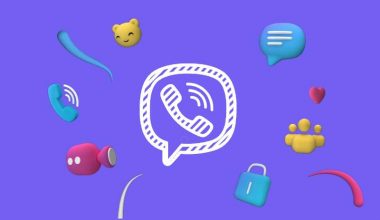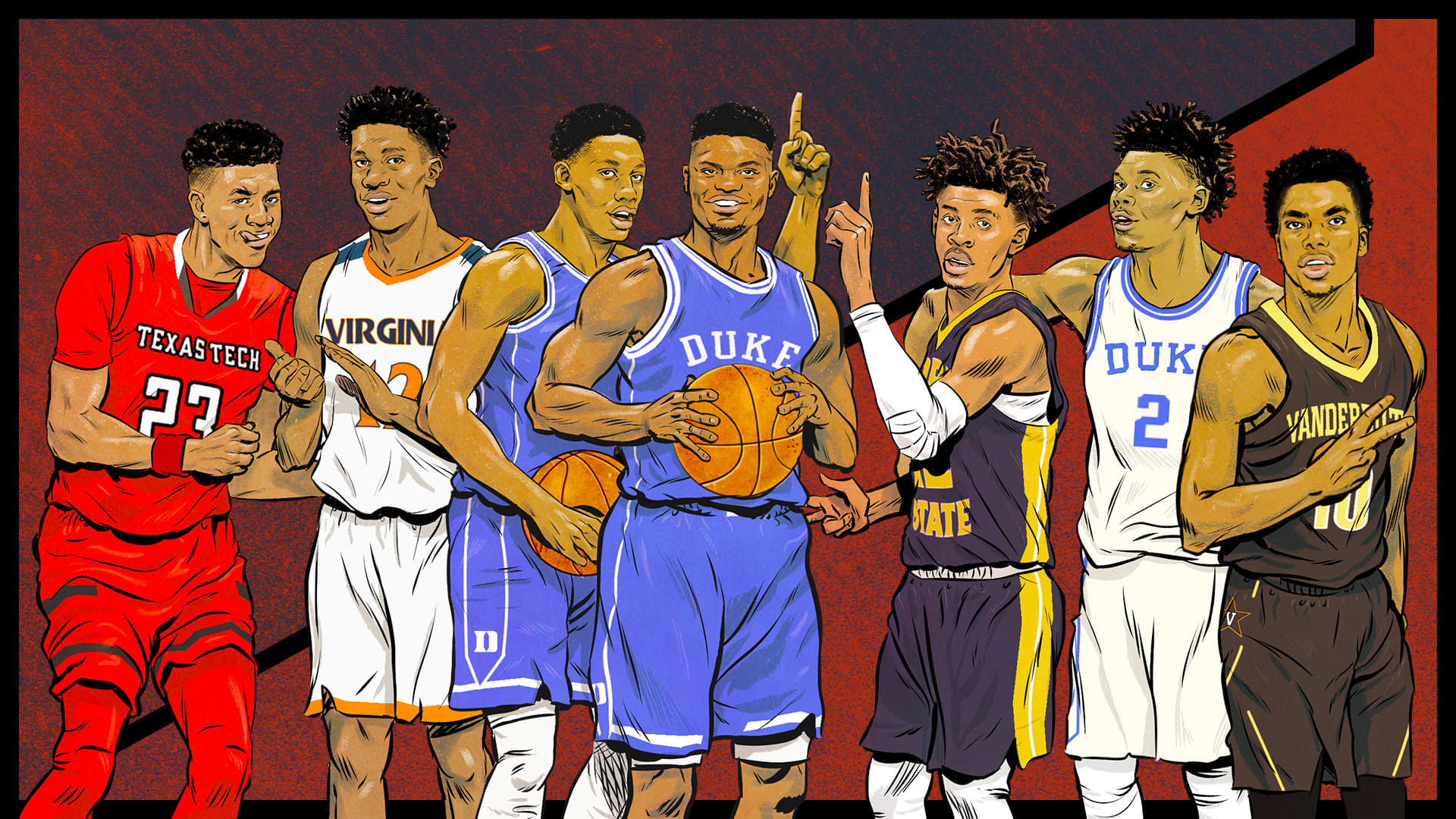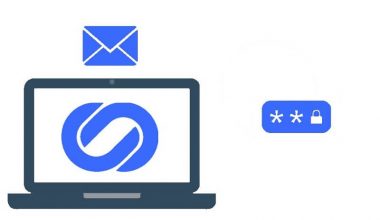The war of browsers is on. Some people like Safari, and others like Google Chrome. Firefox appears relatively stable, and it has some excellent protections, making it our best browser to choose. Mozilla Firefox is undoubtedly the best available browser that blends security, secure privacy, regular updates, and active development. Firefox’s latest version is lightweight, fast and full of security and confidentiality.
Let’s concentrate on how to make the Firefox browsing experience better. Follow the suggestions below to improve your Firefox browser:
1. Set up a Master Password
Start any traditional browser, and you will be offered the choice to save your login details while you log in to the site. This is a little relief, most of which is apparent, but it is also a significant security vulnerability.
Anyone who uses your pc can easily access your online accounts by visiting that site.
With the master key alternative, Firefox fixes this question. After activating the master password, it asks the users to enter the password before accessing any stored data. Moreover, you will have to enter the master password if you want to view the details of the stored password.
You have to be careful with your master password. Ensure that you don’t place it on the desktop, but note it down or use different techniques of remembering to locate it in your house and always use the strategies to build passwords.
2. Use a Unique Password for the Syncing
Firefox has a synchronization function which synchronizes the bookmarks, passwords, and other useful information to Firefox apps operating on different devices. Firefox encodes all of the synced information, not just the saved passwords. It has more protection than Chrome’s standard when you establish a new device or phone to sync, and you must have to sign in with the Firefox sync password.
You can either insert a new unknown system security code into the device which you have already configured, or use the recovery key from a computer that you have already configured, and insert that key in the new operating system.
3. Enable the Privacy Settings
Ensure the different security and safety features are activated when you download Firefox. Open the “Menu” and navigate to the “Options” now, select “General.” Now move to “Firefox Updates” and select the” Automatically install updates.”
After that, select the tab of “Privacy and Security.” There will be a section of “Enhanced Tracking Protection.” Firefox enables the “Standard” option by default for blocking the trackers in Private Windows. You can change this to “Strict.” But most of the websites cannot work correctly in this mode. Now go to the option of “Do Not Track” and select “Always.”
Navigate to the section of “Permissions”, and there will be several options. Check the following options.
- A warning when the site installs the add-on.
- Block the pop-up windows.
- Block the sites from playing sound automatically.
- Stop the access service from accessing the browse.
4. Enable private browsing
The private browsing mode enables you to access sites from time to time or by default without Firefox saving any information about your surfing activities. When your session is completed, all the cookies and history will be deleted automatically. But going private on the browser won’t make you anonymous. The browser can still monitor your activities. Firefox browser can be opened by default in the private browsing mode by following this step.
Open Firefox and go to “Options.” Navigate to the “Privacy and Security” and then open “Browser Privacy.” Select an option from these two.
- “Use the custom settings for History” and then Always use the private browsing mode.
- Never remember history.
5. Check the Security Features
Numerous essential Firefox features to defend against phishing and malicious malware are worth mentioning. Once allowed, a suspicious download is alerted or prevented, and all the domains are reviewed for common cyber threats. Ensure this is always verified and, if necessary, determine which sites are able to install add-ons.
To check the security features, go to “Options” and select the “Privacy and Security.” Go to “Security”
Check the boxes of:
- Block dangerous and deceptive content
- Warn about the uncommon and unwanted software
- Block all the dangerous downloads
6. Use Add-ons for protection
There are several fantastic add-ons for Firefox which offer you more confidentiality and safety. While searching the add-ons for Firefox, ensure to look at what you are looking for in relation to the choices you have altered. Many add-ons will be obsolete and not essential based on your Firefox choices and the other add-ons you use. You can download several ads and some of the best ads ion blockers are listed below:
- Adblock Plus
- HTTPS Finder
- Web of Trust (WOT)
- NoScript
- HTTPS Everywhere
- uBlock Origin
- Xpnd.it! short URL expander
7. Organize the address bar
You might have noted that Firefox instantly provides websites focused on your favorite themes and browsing habits upon reaching the address bar. And you may also want to uncheck a few of these labels because you don’t like it.
You can change the settings by opening the “Browser privacy” in “Privacy and Security” and check the box of “Browsing history” in the Address Bar.
It also provides you with an ability to change the default search engine so that you can set your favorite search engine.
8. Turn on the pop-up blocker
If you don’t like pop-ups that disturb your browsing every few minutes, the pop-up blocker is one that needs to be activated. Exemptions can be often made to sites like retail or financial sites where pop-ups are required.
You may also like:
How to Prevent Common Types of Password-hacking?
How to Clear Cookies in Firefox
Does Private Browsing Really Protect Your Privacy?
How to fix the ‘Your connection is not private’ error?
What is Ad Blocker? How do they Protect your Online Privacy?
Why is Private Browsing Useful?
Is It Safe to Allow a Browser to Save Your Passwords?
How to Manage Your Passwords Effectively and Safely?
Social Media Security Tips you Should Consider
RitaVPN gives you a 6-hour free trial service. It is one of the top-rated VPN services which provide you with the top-class security against the hackers and data packet sniffers. No one trace or monitor you and your activities online.
Virtual Private Network hides the IP address and encrypts your data. RitaVPN provides you with world-class encryption and gives you a secure tunnel for all of your traffic. Not even your service providers can trace you while being online and you can unblock websites.