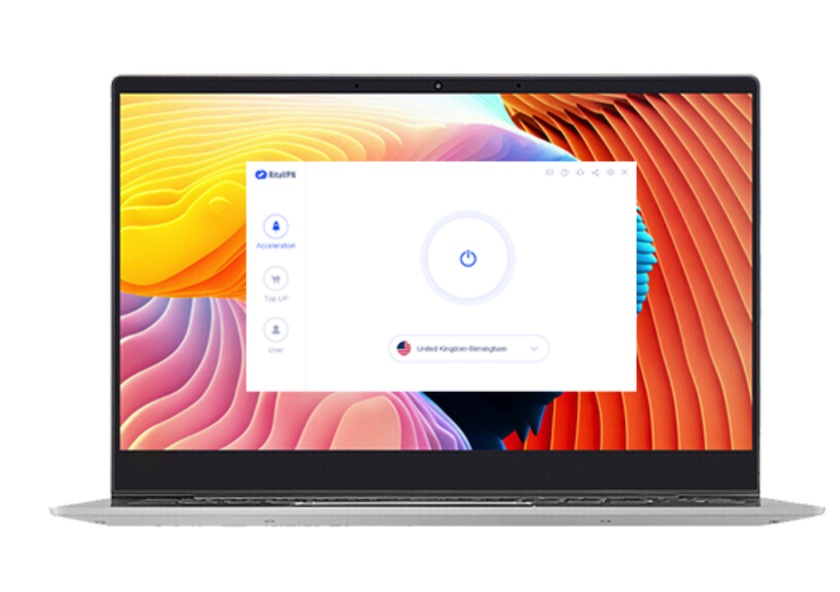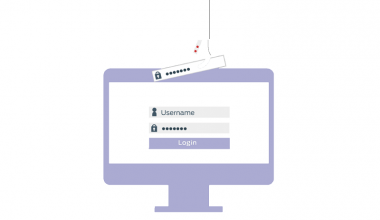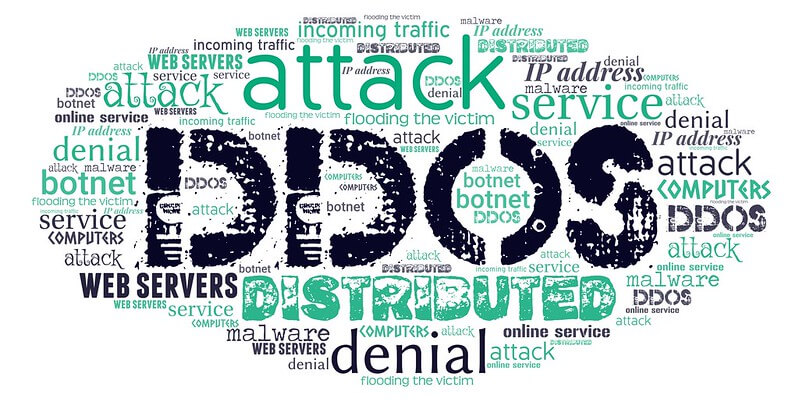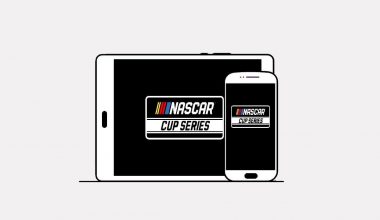Why RitaVPN? Hardly a week passes by without a frontpage news story about someone’s email getting hacked, stolen identity, someone’s privacy compromised.
We must secure our computers to protect us from hackers’ activities. Identity theft and other harms caused by hackers can not be recovered quickly. In some cases, it takes years to recover from the effects of stolen identity, or a compromised computer.
Nevertheless, RitaVPN is a time-trusted VPN that believes in the safety and privacy of internet users. With RitaVPN, your data and online activities stay safe and protected.
So what can you do to protect yourself?
There are measures you can take to protect your social media accounts. One of such measures is updating the security settings on your social media accounts. But the easiest step you can take is to install and use RitaVPN on your system or mobile device.
What is RitaVPN?
RitaVPN is a virtual private network that secures your data to keep it safe and add a layer of privacy to protect your identity while online.
When you use RitaVPN to access the internet, your connection is routed through the internet via a secure tunnel to any of RitaVPN’s servers in another location. Sometimes in a different geographical location, the RitaVPN servers can access the web on your behalf.
Benefits of using RitaVPN
- With RitaVPN, you can keep your data safe, and also mask your location by making the internet believe that you’re located where the connected RitaVPN server is.
- RitaVPN uses the AES-256 and OpenVPN protocols to encrypt and protect data traffic between your device and RitaVPN’s servers. Also, with its kill-switch technology, you’re sure of all-round data encryption and protection even when your VPN connection breaks.
- With RitaVPN, you can browse the internet from a coffee shop or over a public Wi-Fi without fear of compromising your privacy and security.
- With RitaVPN, you can spoof or trick the internet into believing you’re accessing the internet from a different location. This is important for accessing restricted or blocked content based on geo-location, especially if you travel a lot and like to use streaming services like Netflix, Hulu, Amazon, Pandora, etc.
- RitaVPN is easy to use and highly compatible with multiple devices and platforms.
- 24/7 tech support via live chats and emails to help you resolve any issue you might be having setting up and using RitaVPN.
RitaVPN Plans
- The Monthly plan of $6.99 per month.
- The 3 Months plan, billed at $16.99 per 3 months. You save 48% by paying $5.66 monthly (billed every three months)
- The one year plan at $64.99 per year. You save 50% at $5.42 per month (billed yearly)
With any of RitaVPN plans, you get:
- Free trial
- Connect a maximum of 4 devices
- A 7-day money-back guarantee
- Unlimited traffic limit
- Unlimited bandwidth connection
- Zero traffic logs
- Simple and easy-to-use user interface
- Online access to limited content
- AES-256 encryption
- Anonymity online
- High-speed for online streaming
How to Setup and use RitaVPN on your Windows PC?
How to setup RitaVPN on Windows?
- Visit RitaVPN’s official website.
- Create a RitaVPN account with your email. Then, you will receive an email that you have successfully signed up for RitaVPN.
- Subscribe to a plan to enjoy RitaVPN’s premium version.
- You will receive an email in your registered mailbox that you have purchased a RitaVPN package.
- Download and install the Windows version of the RitaVPN app.
- Sign in to your RitaVPN account. Or you can choose the “Tourist login” to access the RitaVPN service. But we don’t recommend you to subscribe to RitaVPN as a Tourist.
- Tap the start button in the center of the screen to connect to RitaVPN.
- By default, you get a suggested location from RitaVPN for a smooth tunneling location. That is the “Optimal Node”.
- New users have a 6-hour free trial of RitaVPN. And they can only get free access to this node.
- As a premium user, you can connect to any RitaVPN server location of your choice.
You should note that you can only use a maximum of 4 devices for a single subscription.
Disconnecting from RitaVPN server location
- Click on ‘Stop’ to disconnect from a server location while the VPN is running. If you have changes to make, always disconnect before making any changes.
- To reconnect, click on the ‘Start’ button.
Changing to a different node or server location
- Open the drop-down list of server locations.
- Select any of your preferred server node from the drop-down list of server locations. Or you can type a location in the search box to find the server you want to connect to.
- Click “Connect” at the bottom of the screen to get connected to the chosen server location.
The ‘User’ tab
You can click on the ‘User’ icon to:
- Check information about your order
- Access FAQ
- Learn more about RitaVPN
- Use the ‘Download’ button to download the RitaVPN client.
Conclusion
There are tons of VPNs out there, but you should use only trusted VPN services like RitaVPN services to enjoy the best of VPN services.
Lastly, RitaVPN is not a connection to the internet i.e. ISP, but it is a secure means of accessing the internet. If you use public Wi-Fi connections in places like a coffee shop, an airport, a church, etc. you should consider using a VPN. RitaVPN is easy to use; you don’t need to be tech-savvy to use RitaVPN.