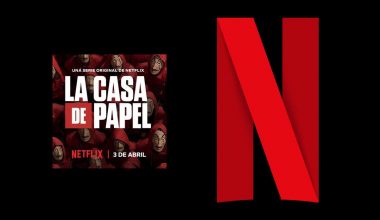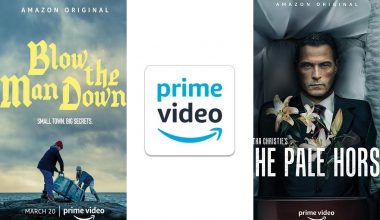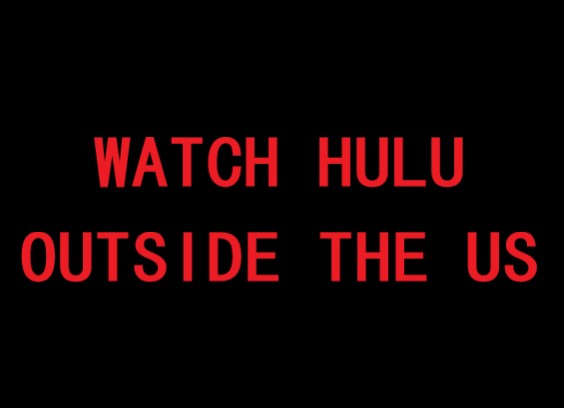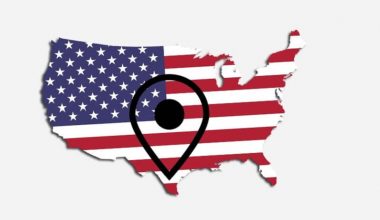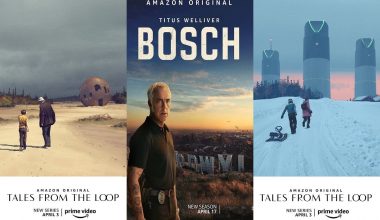The webcam of your computer or laptop can be used for streaming the live videos from your location to any remote location by streaming software. Webcams are of the legitimate purpose as they help us to communicate with others from a different location, but they can bring some serious threats. There may be someone who is watching you live from any remote location without your consent and knowledge.
The hackers can hijack your webcam by inserting the malicious software in your device. That malicious software could be downloaded by clicking on some suspicious links. Sometimes, when you hand over your device for repairing, they share the software in your device without you knowing. So, let’s find out some ways of how to check the compromised webcams and what necessary steps you should take to be secure and safe from this paranoia.
1. Check the Blinking LED
First of all, if your webcam blinking light is turned on even though you haven’t turned on the webcam, it is a notification that there is something wrong. Don’t panic as it might just be some other software that uses the webcam, but let’s verify it at the start.
A blinking LED light is a signal that some malware is monitoring your webcam. However, it doesn’t necessarily mean that you have already been compromised. Sometimes it is browser extensions that carry a license to access your webcam. So, you have to verify it.
Reboot your device and restart the browser. Now check the LED light. If it is still blinking, that may be because of the browser extension. So, deactivate or disable all the extensions of the browser to cross-check that. After that, check the extensions one by one. You will find the malicious or spamming extension.
2. Check the Webcam
Open the task manager, and you will find a complete list of running devices attached to your device. Find the functionality of the webcam. You may find the regular working of webcam. You will have to check the automatic starting of a webcam. Reboot your device and again check that either your webcam is running automatically. When you haven’t started the webcam, and you haven’t opened any app which will start the webcam, but it’s still running in the background, you may have been compromised.
3. Start a Malware Scan
If you find some malicious software using the webcam, you need to run the malware scan on your device as your device is contaminated. There are several software and tools available for scanning the malware. You can follow these steps:
- Boot your device into the safe mode, and it will automatically stop all of the running apps and drivers.
- After booting, your PC will be in a safe mode. To boost up the scanning, clear the storage space by deleting the temporary files.
- Now start an antivirus program which you have already installed.
- Some of the free antivirus software may not detect the virus. You can use the built-in malware scanner of Chrome.
4. Check the Weird Movements
These days, webcams have become more advanced, and they have some new features. For providing you a better video angle, webcams can shift from one side to another, and for a better resolution, they adjust the lenses automatically. Whenever you notice any movement in your webcam, it is a clear indication that webcam is hijacked remotely. Look at the changes in the camera and listen to the sound of movement.
5. Check the Apps
The flashlight of webcam may blink because of the installed apps. Open each app one by one and start checking the LED light of webcam. This process may take some time because you will have to check all the installed applications.
6. Check Storage Files
When someone uses your webcam for the recordings, the files of that recording will be created in your device. If you ever find some videos and audios of your webcam which you never created, you need to be very cautious. Go to the folder of webcam storage and look for unexpected videos.
You may not find any suspicious recordings in that folder because hackers can change your folder of webcam recordings, so go to the settings of a webcam and find the exact location of data storage.
7. Check the settings of the webcam
You can also use your webcam for monitoring your home as longs as the settings are not compromised. You need to test that no one has changed the security settings of your webcam.
- Check that no one has changed the admin name
- Recheck the password of the device that it hasn’t been changed.
- Check that you have the administrative rights to change the security settings
- Ensure that the firewall is enabled.
How to Prevent the Webcam Hijacking?
You should take the following steps to ensure that no one is spying you through your webcam.
- Enable the firewall of your device to make sure it is up-to-date. Firewall secures your device by tracking your internet traffic, and it blocks the suspicious links.
- Antivirus software automatically detects and blocks malicious software. Use such antivirus software, which provides you advanced protection against spyware, malware, and viruses.
- Hackers track the users mostly by showing themselves the officials from the security team, and they ask you to open a specific link which they share with you. Don’t open such unknown links. This is called phishing technique, and cybercriminals insert malicious software in your device through such links, and they can access your webcams.
- When you are not using the webcam, always cover it with a piece of paper or masking tape. This is the technique which is used by the founder of Facebook, Mark Zuckerberg. Don’t give someone any chance to monitor you, so by covering webcam hackers would be seeing nothing.
You may also like:
Webcam Hacking: How to protect yourself?
How to detect and remove spyware from your Android & iOS device
How to Recognize and Protect Yourself from Riskware
How to Unblock Websites: 8 Effective Ways
How to check if your VPN is leaking your IP address
What to Do if Your Data Was Leaked?
Avoiding Internet surveillance & How to protect your online privacy
How to check if your email has been compromised
- Don’t use public wifi. Hackers can easily insert some malware to your device along with the data packets because it is easy for them to share the malicious links with you while being on the same network.
- Use Virtual Private Network service to mask your identity. RitaVPN is one the most secure VPN service which hides your IP address and no one can monitor your online activities. RitaVPN provides you with advance level security against hackers, and you can also use public wifi by enabling RitaVPN.